{{getClosest().DisplayName}}
{{ value }}
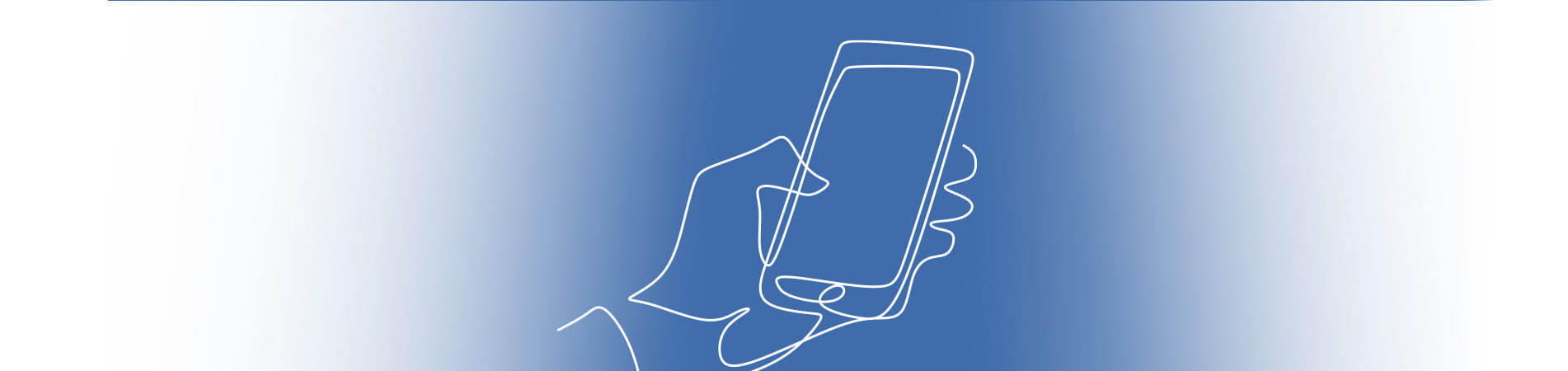
The Wescom Financial Anywhere Branch is the only branch that’s located wherever you are. Through Online Banking and our mobile app, you can do most of your transactions virtually – and we still have a dedicated team of friendly faces ready to provide you with a personalized banking experience.
SnapDeposit1
Easily deposit checks anytime by simply snapping a photo with your phone.
Zelle®
Send and receive money quickly and securely, right from your mobile app.2
Account Alerts3
Stay informed about your account activity with customizable alerts that keep you updated in real time.
Pay & Transfer
Pay bills, transfer between accounts and other institutions, or pay your Wescom card or loans.
Mobile Wallet
To get started, click the debit card icon under the primary Checking share. Have a Wescom credit card? Click under the Credit Card loan to set up Apple Pay®, Google Pay™, or Samsung Pay®. Your card must be activated to add to wallet.
Download the mobile app and bank with us anytime, anywhere!
Need help with Online Banking or the mobile app? Our how-to videos show you how to bank quickly and easily with us anywhere, anytime.
Access thousands of fee-free ATMs⁴ nationwide, so you can withdraw cash whenever you need it. With a Wescom ATM, you can quickly and easily:
Through the CO-OP Network, you can do your banking at more than 30,000 ATMs across the United States and Canada. Simply look for the CO-OP ATM logo and you’re on your way to making no-fee withdrawals and deposits. You can find the CO-OP logo on the back of your debit card.
We understand that managing your finances—whether it’s banking, insurance5, or investments6— can be a challenge, especially when you’re on the go. That’s why we want to remind you that Wescom Financial is here to support you, no matter where you are.
Whether you’re seeking insurance options or looking to explore investment opportunities through our Wealth Management services, our team is dedicated to serving your needs. We can help you make informed decisions that align with your financial goals.
For everywhere life takes you, know that you can lean on Wescom for your lending needs:
Connect with us today! Schedule a virtual appointment below or call 1-888-4WESCOM (1-888-493-7266) to speak with a Remote Branch Specialist today!
We look forward to helping you navigate your financial journey!
Insured by NCUA
All accounts and loans are subject to approval. Membership eligibility required. Terms and conditions apply.
1 Terms and conditions apply.
2 Terms and conditions apply. Zelle® and the Zelle®related marks are wholly owned by Early Warning Services, LLC and are used herein under license. U.S. checking or savings account required to use Zelle®
3 Message and data rates may apply.
4 Non-CO-OP Network or Non-Wescom ATM operators and institutions may charge an ATM usage fee.
5 Insurance services offered through Wescom Financial, CA Ins. Lic #0D64850.
6 Securities and advisory services are offered through LPL Financial (LPL), a registered investment advisor and broker-dealer (member FINRA/SIPC). Insurance products are offered through LPL or its licensed affiliates. Wescom Central Credit Union and Wescom Financial Wealth Management are not registered as a broker-dealer or investment advisor. Registered representatives of LPL offer products and services using Wescom Financial Wealth Management, and may also be employees of Wescom Central Credit Union. These products and services are being offered through LPL or its affiliates, which are separate entities from, and not affiliates of, Wescom Central Credit Union or Wescom Financial Wealth Management. Securities and insurance offered through LPL or its affiliates are:
| Not Insured by NCUA or Any Other Government Agency | Not Credit Union Guaranteed | Not Credit Union Deposits or Obligations | May Lose Value |
Apple Pay® is a trademark of Apple Inc., App Store is a service mark of Apple Inc., registered in the U.S. and other countries and regions.
Google Pay™, and the Google Play logo are trademarks of Google LLC.
Samsung Pay® a trademark of Samsung Electronics Co., Ltd.
You are now leaving wescom.org
For your convenience, Wescom provides links to some services provided on websites not operated by the Credit Union.
Please be aware that privacy and security policies may differ from those of Wescom, and that the Credit Union is not responsible for content on third-party websites or for any transactions that may occur on those sites.
You will be automatically redirected to {{title}} in {{timeLeft}} seconds.